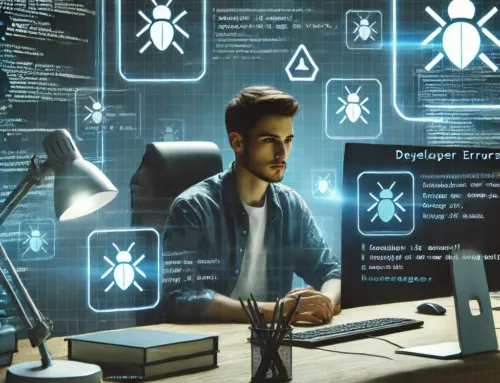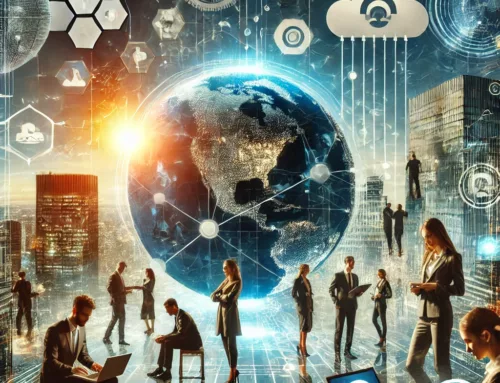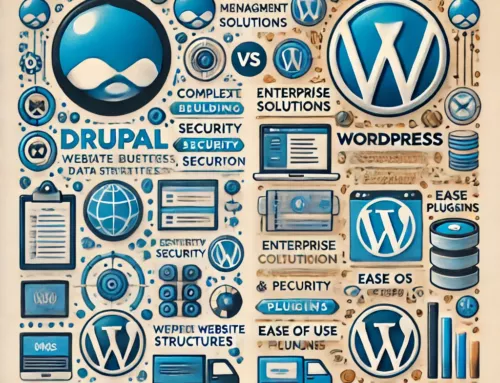Recruitment is a lot of work. Sometimes repetitive. Working with software devs makes you feel like you might want to leverage IT to speed things up. One of the ways to do it is one of scripting languages. Autohotkey.com seems to be an interesting choice. AutoHotkey is a powerful scripting language that allows you to automate tasks, create shortcuts, and streamline your daily activities. In this article, we’ll explore some practical AutoHotkey script ideas specifically tailored to support your work as a recruitment specialist. Let’s dive in!
- Opening URLs in a Browser with Ease Often, you come across a list of URLs that you need to visit one by one. With AutoHotkey, you can automate this process and open all the URLs in your clipboard with just a single hotkey. Here’s an example script:
^+o::
URLs := StrSplit(Clipboard, "`n")
for index, URL in URLs
{
Run, % URL
Sleep, 500 ; Add a slight delay to ensure each URL opens properly
}
return
To use this script, follow these steps:
- Install AutoHotkey from the official website (https://www.autohotkey.com/).
- Create a new text file and save it with a .ahk extension (e.g., open_urls.ahk).
- Copy and paste the script code into the file.
- Double-click the .ahk file to run the script.
Now, whenever you press Ctrl+Shift+O, all the URLs in your clipboard will be opened in your default browser.
- Assigning Email Message Templates to Hotkeys As a recruitment specialist, you often find yourself sending similar email responses to candidates or clients. With AutoHotkey, you can assign specific email message templates to hotkeys for quick and effortless communication. Here’s an example script:
^!1::
SendInput, Dear Candidate,
SendInput, `n
SendInput, Thank you for your application. We are impressed with your qualifications...
return^!2::
SendInput, Dear Client,
SendInput, `n
SendInput, We appreciate your interest in our recruitment services…
return
To use this script, follow the same steps as mentioned earlier. Now, pressing Ctrl+Alt+1 will automatically insert the first email template, and Ctrl+Alt+2 will insert the second template into your active text field.
- Launching LinkedIn Search with Clipboard Text When reviewing a candidate’s application, it’s common to search for their LinkedIn profile to gather more information. AutoHotkey can simplify this process by launching a LinkedIn search with the person’s name that is in your clipboard. Here’s an example script:
^!l::
Name := Clipboard
URL := "https://www.linkedin.com/search/results/all/?keywords=" . URLEncode(Name)
Run, % URL
return
Again, follow the installation steps and run the script. Pressing Ctrl+Alt+L will open a LinkedIn search page with the person’s name from your clipboard as the search query.
- Copying Opened URLs to Clipboard Keeping track of URLs opened during your recruitment research is crucial. AutoHotkey can help by copying all the URLs currently open in your browser to your clipboard. Here’s an example script for Google Chrome:
^!c::
WinGet, browser, ID, ahk_class Chrome_WidgetWin_1
clipboard := ""
Loop, % browser
{
this_tab := "ahk_id " . browser%A_Index%
WinActivate, % this_tab
WinWaitActive, % this_tab
SendInput, ^l
Sleep, 50
SendInput, ^c
Sleep, 50
clipboard := clipboard "`n" ClipWait
}
return
Once again, install AutoHotkey and run the script. Pressing Ctrl+Alt+C will copy all the open URLs to your clipboard, separated by line breaks.
Remember, AutoHotkey scripts can be customized further to suit your specific needs and preferences. Feel free to modify and enhance these scripts according to your workflow requirements.
Incorporating AutoHotkey into your recruitment workflow can save you time, reduce repetitive tasks, and boost productivity. Give these scripts a try and experience the power of automation firsthand. Happy recruiting!